Other
word pressing textbooks
Word
Processing using Word 2007
Word
Processing includes writing professional looking emails and
letters. The following is a short guide for sending a professional
email.
How
to create a professional email
A
professional email and a business letter have very similar characteristics.
Emails begin with placing the recipient's email address in the
"To:" textbox.
Example:
To: chefsmith@bigrestaurant.com
If
you wish to copy the email to the supervisor that gave you the
assignment, then place their email address in the "Cc:"
or carbon copy textbox.
Example:
Cc: chefsuper@bigcaterer.com
If
you do not want the recipient to see the carbon copy email,
then place the supervisor's email address in the "Bcc:"
or blind carbon copy textbox.
Example:
Bcc: chefsuper@bigcaterer.com
In
the subject textbox, write a short phrase describing the email,
such as "Questions for Chef Smith"
Example:
Subject: Questions for Chef Smith
Not
all email services have timely delivery, so place the date of
your email at the top of the message. Use the long date, which
means the syntax contains the month name, day and year. Emails
can be forwarded to corporate offices that are not in the United
States, and other countries use different date alignments such
as day first, so 2/1/2008 could mean January 2, 2008 in other
countries.
Example:
April 30, 2008
Next
comes the name, title and organization of the recipient. You
do not need the street address, city, state, zip code or country
in this section. Never send an email to an email address designed
to collect thousands of messages. Be specific, which means call
the party and allow an administrative assistant to give you
the proper name, title and email address you request. This requires
good telephone skills, which has another set of rules.
Example:
Chef
Gordon Smith
Executive Chef
Big Restaurant LLC
Now
we add the salutation. Leave dears for your relatives. Just
place their name above the first paragraph.
Example:
Chef Gordon Smith,
Professional
emails should have a minimum of three paragraphs, the opening,
the body and the closing. The opening should be to the point
in 99.99% of all emails, unless you are breaking the news or
information guardingly, then you could move the main point towards
the end of an email.
Example:
I would like to discuss with you some of your main experiences
in becoming an executive chef and I have several pointed questions
about you last article in the cooking magazine of April 2008.
The
second paragraph in an email should give us the "why"
of why should this individual respond to our request. As a professional,
the majority of the time, they will respond to a properly written
email, letter or verbal request. Put the reason you need to
get the information and make sure you include the due date.
Example:
The interview is part of a requirement in my Kitchen class at
the Columbus Culinary Institute with Chef Super. The assignment
is due on June 14, 2008 and I would be happy to send you a copy
of my report for your records.
The
last paragraph is the Contact me section. List times when and
phone numbers where you will be available. For example, if you
are only available from 9 to 10 pm on Wednesdays then just put
that information. This enables the recipient to avoid playing
telephone tag with you.
Example:
I am available Monday through Friday from 6 to 9 am on the weekends
from 7 to 11 pm. My private cell line is 614-213-0001
Then
close the professional email with a thank you or look forward
to talking to you. Then next comes your full name and below
your name, is typed your title.
Example:
Thank
you,
Joe Jones
Chef Apprentice
Now
all you need to do is spell check the email and allow a co-worker
to proof it. After making any corrections, send the email.

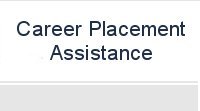
![]()